When it comes to creating a network, GNS3 and vIOS-L2 are among the first things that come to mind when switching topics. You can better understand these tools without the need for actual hardware.
To make GNS3 work well, you’ll need specific files, like the vIOS-L2 image. That’s because you’re not only using one switch in the emulator program. Additionally, you’ll use a router to help information move between networks.
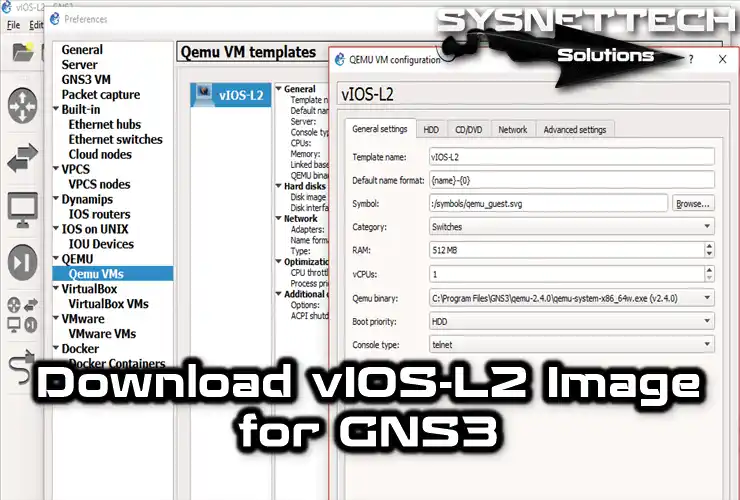
What is vIOS-L2 Image in GNS3?
vIOS-L2 is short for Virtual IOS-Layer 2. This image acts like Cisco IOS. In easy words, it emulates to be a Cisco Layer 2 Switch device.
Users use this image a lot with GNS3 network software. This way, they don’t have to buy an actual Layer 2 Switch. By adding the virtual images to the program, they can save money.
Features of Virtual IOS-Layer 2 Device
Here are the essential things about this image that acts like an L2 device and has a VMDK extension:
- Layer 2 Switch
This image mimics to be like Cisco’s Layer 2 devices. In other words, it means it does the same things as a switch does. For example, it learns MAC addresses, sends frames, or helps information move between virtual networks.
- Command-Line Interface (CLI)
Similar to real devices, vIOS-L2 also works with the Command Line Interface (CLI).
- VLAN Support
You can make virtual local networks and talk between them. This way, you can communicate with users on different layers through VLAN routing.
- Spanning Tree Protocols
vIOS-L2 also supports Spanning Tree. So, it allows you to test and prevent loops in your virtual network.
- Link Aggregation
Another cool thing is Link Aggregation and EtherChannel. Thus, you make more bandwidth for data and have a backup plan in your setup.
- Quality of Service (QoS)
With QoS support, you can set up which data packets are most important in GNS3.
- Multicast Support
The L2 image also knows how to do multicast. This means that users can simulate data streaming from a single location to multiple points.
- Port Security
If you want to control who can use a port based on MAC addresses, you can turn on Port Security. For instance, you can make sure only allowed people can use a port in a company network.
- Network Redundancy
To make sure the network stays strong, you can turn on protocols like HSRP or VRRP.
Advantages of Using vIOS-L2 with GNS3
Pros
- Layer 2 Capability
It helps you use Cisco’s actual Layer 2 switches. For instance, with the Virtual IOS-Layer 2 image, you can make VLANs (Virtual Local Area Networks). Plus, you can set up virtual LANs with Spanning Tree.
- Compatible with GNS3
This virtual device works with the GNS3 emulator program. So, you can use a smooth Layer 2 Switch, letting you explore more advanced switching stuff in virtual environments.
- Power Requirement
The vIOS device works more efficiently than an actual device. So it doesn’t need extra power from your PC.
- Proper Solution
In education, users often prefer using vIOS over real devices. That’s because even though Cisco’s network devices are popular, they can be pretty expensive. So, using the L2 device is a cheaper choice for you.
- Implementing Real Scenarios
Once you download vIOS-L2, you can try out actual network applications. It makes the experience better with lots of protocols and features. This way, you practice with devices like the ones you’d use in real-world network setups.
- Education and Training Use
If you’re teaching about networks, it lets your students take a good look at Cisco switches. That’s why schools often use this L2 image for training.
Cons
- Limited Layer 3 Ability
In GNS3, the primary purpose of vIOS-L2 is to mimic Layer 2 devices. Thus, it does not have full support for Layer 3 routing features.
- Lack of Updates
It might have some of the features that the newest Cisco L2 devices have. You can go to the company’s website and download the latest versions of these images.
Download vIOS-L2.vmdk
To create more advanced network designs in GNS3 software, you can safely download the vIOS-L2.vmdk file from our guide.
After downloading the file, we uploaded it with the RAR extension and extracted it to a folder using WinRAR. Then, open GNS3 and import it from the QemuVMs settings under Edit > Preferences. You can also follow our guide with more straightforward steps.
Sample LAB Experiences
You can do almost everything an actual device can do with L2.vmdk. For example, we’ve done a bunch of lab tests using this virtual device in the past.
- Etherchannel
- VLAN Routing
- Trunk Port, Access Port, Spanning Tree Protocol, Port-Channel (Pagp / Lacp)
- DTP, HSRP, Port Security
With this Switch IOS image, you can get ready quickly for CCNA Switching exams. But, for the more advanced CCNP stuff, we suggest using Cisco IOU.
Video
Frequently Asked Questions (FAQ) About GNS3 and vIOS-L2
- What is vIOS-L2, and why do I need it for GNS3?
- Can this simulate Layer 3 functions?
- What are the system requirements to run vIOS-L2?
- Can I use it for free?
Conclusion
To sum up, we suggest getting vIOS-L2 for GNS3. This device is helpful for both beginners and professionals. Instead of buying actual equipment, practice in virtual environments first. This way, it helps you learn how to set up networking devices. Also, you can become really good at networking over time!

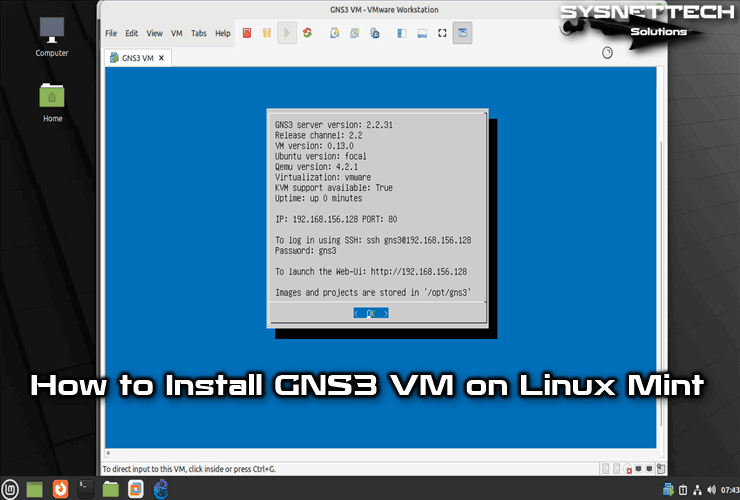
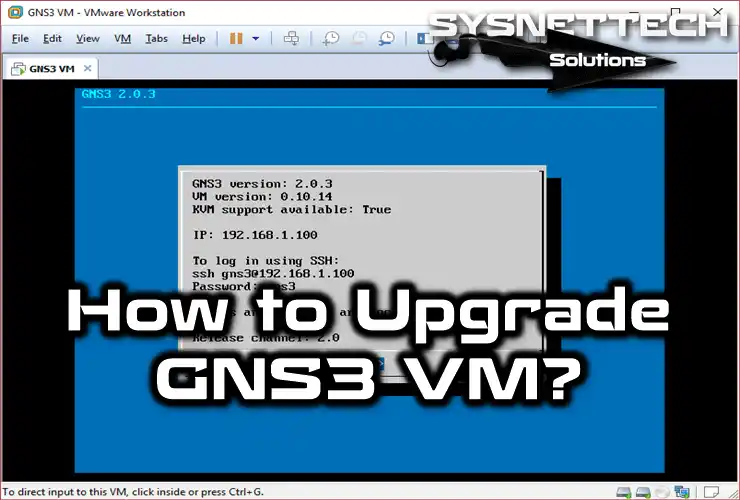
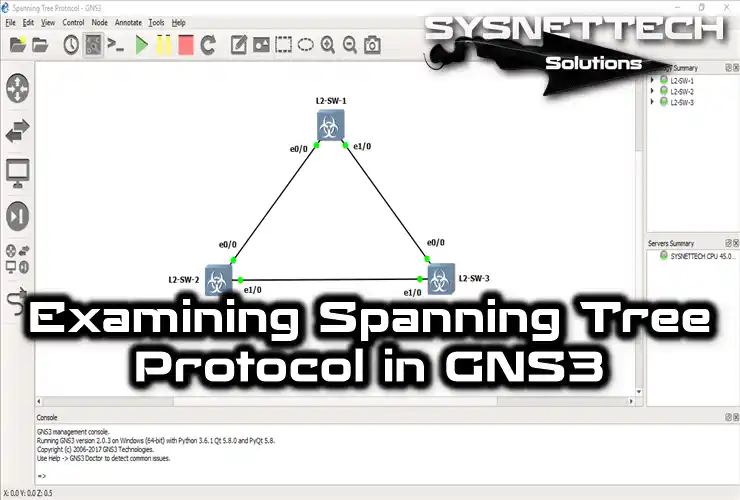
Thank you very much!
You’re welcome! Thank for your comment!
Thank you! I downloaded vIOS-L2 IOS image.
You’re welcome! Thanks for your comment!
Hi, Thanks for sharing it.. Do you have vIOS_L3 ?
Nice bro. Thank you. It’s working fine
You’re welcome! Thanks for your feedback!
THANK YOU SOOOOOOO MUCH for this IMAGE you have no idea how much you helped me out!! Awesome.. I can validate that it is ACTUALLY working.. Awesome!!!
You’re welcome, Gina! I’m glad to hear that!
Top Bananas!!
Thank you
You’re welcome! Thanks for your comment!
Only one port though how can I change that
I am unable to download switch please help
hiii…can you help me get ” vios_l2-adventerprisek9-m.vmdk.SSA.152-4.0.55.E ” image??
Regards,
Satvik
hi
I need this one my friend”vios_l2-adventerprisek9-m.03.2017.qcow2″.
can everybody help me???
I searched almost everywhere and cause I cant pay $200 , i need free one.
thanks
hi
I am not able to power on two or more switches. I can only power on one switch.
Need help
Thanks
What are the features of your computer? I think the amount of RAM is low.
thank you so much
Bro i just download the L2 image
Thank you very much
can someone please help me to get download the Vlos L2 switch
When I load the switch only gigabit0/0 interface works. Please help
Thank you for the effort on this. It’s an absolute help.
Thanks !!!
Hi, Thank you so much for this.
It is possible to direct me to a website I may download the image? Unfortunately i do not have money to buy it and my exams are coming up soo.
Thank you!
After configuration, and when I click on console, nothing happens.
Just a blank screen on the switch
You should try increasing the size of the RAM.
hello all,
why i cannot get the switch image please can you help me and send me the link please?
When I am using more than one interface it’s not booting it getting stuck in Grub load
Hello Dear
I want to configure IP Source Guard on GN3 and I have some of below IOS :
-Cisco IOS Vl2 15.2 (20170321:233949)
-Cisco i86bi-linux-l2-adventerprisek9-15.2d
-Cisco CIOS-L2.vmdk
but all of them doesn’t support properly , after client gives the ip’s from dhcp snooping (ping doesn’t work) between client and dhcp server
Thanks for your kind and support
Tolga, thanks! It works perfect!
You’re welcome! Thanks for your feedback!
no puedo descargar el iosv L2 , me podrian ayudar.
The download did not work for me. I am using my Mac. Does it make a difference just to download the file.
I have gns3 2.2.9 ver. where can i get layer2 and 3 images compatible with it. Thanks
Ben
it works?
Full of shit doesn’t take you anywhere. Just loop after loop.
Thanks!!
The cpu utilization is 100 percent always, is there a way to change it, I decreased the ram and tried toggling the throttle
thank you so much
You’re welcome!
hI can you send me the iosl2 image. Thanks in advance
Tashakor darem arkadash!
Thank you!
while starting it on gns3 it shows
“HAXM acceleration support is not installed on this host”
not starting this switch
Thanks Its running
HI, Thankyou for sharing the image and describing how to use it . When i start with the image i get the below mentioned error and unable to start the switch”HAXM acceleration support is not installed on this host” ,. Can you help me to fix this issue?
Hello, in Edit / Preferences / QEMU, disable (untick) the “Require Hardware Accerelation (KVM / HAXM)” option.
hello sir,
good day, thank you very much for the vios-l2
please can your assist with the VIOS-L3 IMAGE ? PLEASE HELP SIR
Hello, I can’t find the link
Hocam, I am getting this error: “Qemu version 2.9.0 and later doesn’t support legacy networking mode” on macOS High Sierra.
where is the download button?
How can I increase the number of Network posts? It only gives me up to 3 ports.
After adding L2, you can increase the number of ports from the Network or Additional Settings tab.
I m planning to use this image via EVE topology
can you confirm the exact name so that I can add it in eve topology
I haven’t tried this image in Eve topology before.
I wont this File
vios_l2-adventerprisek9-m.ssa.high_iron_20200929.qcow2
I can’t find the download button anywhere on the site. Can you provide the link to the file where I can get it?
Try another browser or disable the adblock plugin.
i dowloated it, the interface popup but the switch does not boot .
advise please
Hi and you Tolga Bagci, when i start the switch, the interface popup but (kernel) does not boot so no way to configure it. advise please
All,
The IOSvL2 image is not available in Cisco website!!
Can you please send a copy of the image?
I will appreciate your help.
Thanks
I download it and it worked.
Thank you ARKADASH ? Respect
j’ai téléchargé mais lorsque j’essaie de démarrer on no device bootable, que puis faire pour le démarrer ?
Noticed when running “show spanning-tree” that all the links are running half-duplex (shared medium).
How to fix?
bukadar güzel bir kaynağa denk gelmem ve bunu hazırlayanın türk olması çok sevindirdi. teşekkürler..
Thanks for your comment, Adnan! 🙂
Vlans are not getting saved, when i close and open the project again,
all ports assigned Vlan before shows up as unassigned when I give the command sh int status. Would you be kind enough to scrutinize why it happens? Thanks
Hello ,
Does (vios_l2-ADVENTERPRISEK9-M), Version 15.2(4.0.55)E supporte QinQ ? please if you know an image that can supporte it I will be grateful .
Thank You .
I could’t find the download link
A little below the article, please look carefully. If you still can’t see the button, try opening it in an incognito tab.
Awesome work buddy..
How to use assign VLAN? There is no switchport commands on this device?
Thank you so much for the precious help.
Hi, i’ve been trying to find the download page but it return back to this page. Could you guide me?
Thanks so much.