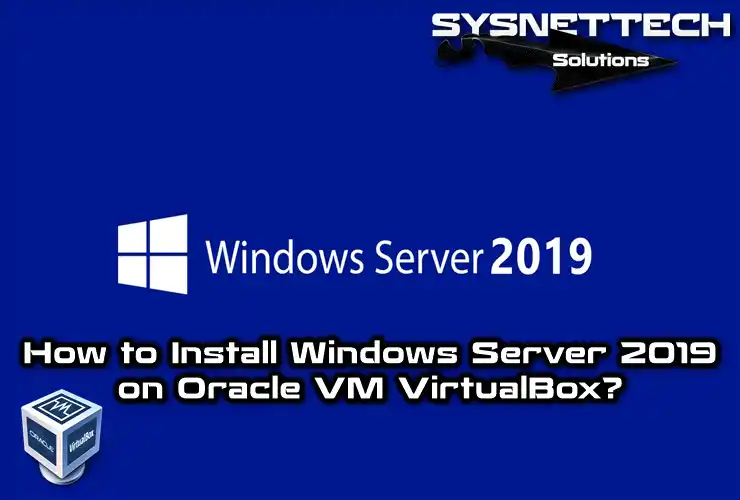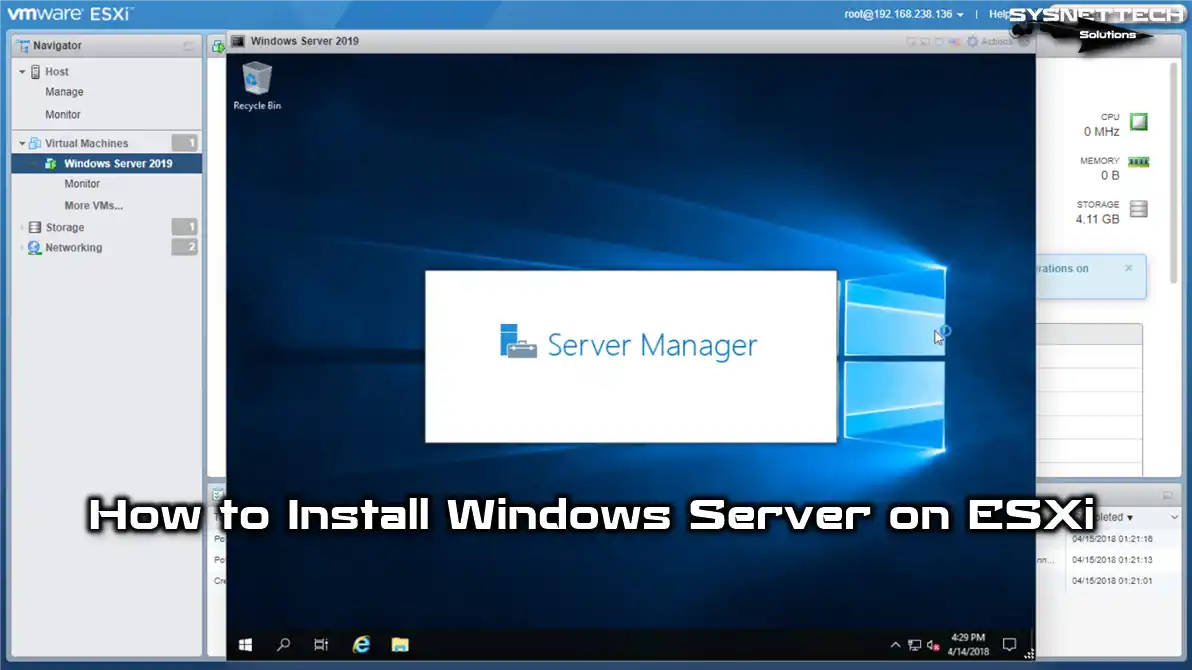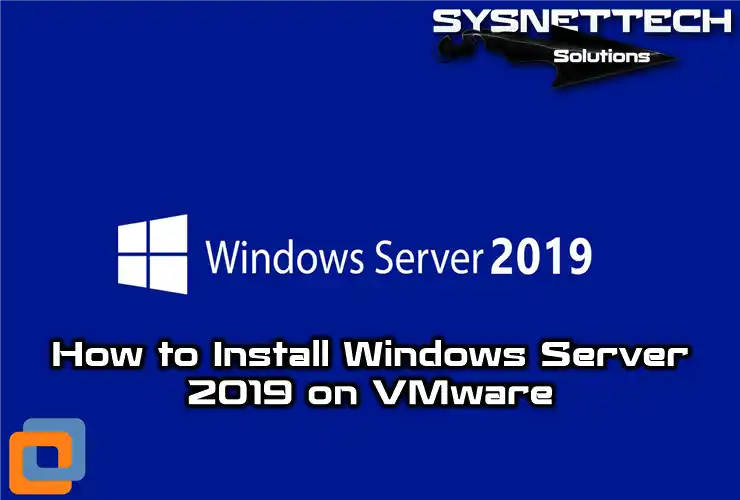Do you want to download the ISO file for Windows Server 2016, 2019, or 2022? If so, you’re in the right spot for an easy way to do it. In this article, we will guide you through the process of obtaining the ISO file for the Microsoft Server version you desire.
First, you need to download the disk image file to start putting Windows Server on your real or virtual machine. This file has everything the system needs. After you get the ISO file, you can copy it onto a DVD or USB drive. This way, you create bootable media with it to install it on your Windows host.
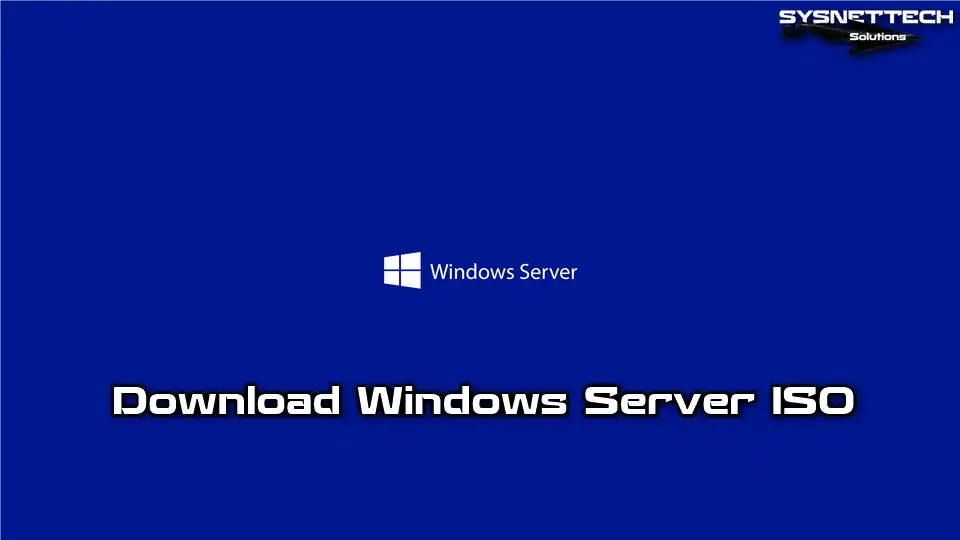
What is Windows Server ISO, and Why Do We Need It?
If you have worked with servers before or are in the IT field, you have probably used this ISO. So, what exactly is this ISO file, and why is it important?
First, let’s talk about what “ISO” means. ISO means the International Organization for Standardization. In today’s digital age, keeping data safe and organized is super important for businesses and organizations. That’s why there are different rules and ways (like ISO) to make sure the data is trustworthy and of integrity.
A disk image file in Windows Server lets you do different things, like installing, running, or backing up the OS. So, this package of media has all the needed files and folders, and we call it a disk image.
So, why do we need a Windows Server ISO? One of the main reasons is to install and set up a machine. Basically, we use it when starting a new machine in your current network setup. Or we use it when updating an existing OS. This way, we can install the operating system from the beginning, which helps avoid possible problems.
Why Do We Use the Windows Server ISO File Published by Microsoft?
The reasons for having a Server ISO file are straightforward. It helps fix problems with a machine. Also, if there are failures or errors in the system, we can do repairs. Basically, we use the ISO file to reinstall the OS completely when needed.
Also, we can adjust the installation process to fit our exact needs. For example, we can pick certain features, parts, and language options. This means we have total control over the host. Plus, we can personalize it to match what a particular organization needs.
But here’s something important to remember: Microsoft keeps updating this ISO file all the time. The goal is to make sure the host machine is safe. See, on the internet, there’s always harmful software and security problems. So, to stop these issues, Microsoft puts out security fixes and updates for the OS.
For these reasons, it’s essential to go to Microsoft’s resources to get the latest disk image. This way, we can install the newest updates on our machine and stop security problems. To sum it up, the Windows Server ISO is a crucial tool for IT administrators.
What are the Features of Server 2016, 2019 and 2022?
1) Key Features of the 2016 Version
- Enhanced Security
The 2016 version of it has cool stuff like Credential Guard and Just-In-Time management. These features help keep the PC safe from cyber attacks.
- Virtualization
It helps manage virtual machines better with fancy features. Also, it supports remote access and has a robust Virtual Desktop Infrastructure (VDI).
- Cloud Integration
The 2016 version makes it especially easy to work with cloud platforms like Azure.
2) Key Features of the 2019 Version
- Enhanced Security
Mainly, they’ve made Windows Defender stronger to protect against outside threats. They added something called Advanced Threat Protection (ATP). Plus, it has advanced security features like Shielded Virtual Machines.
- Hybrid Cloud Support
The 2019 version, which goes well with Hybrid Cloud setups, now works better in systems like Azure.
- Storage Spaces Direct
The 2019 version also has Storage Spaces Direct, which gives lots of availability and makes it scalable.
3) Key Features of the 2022 Version
- Maximum Security
Windows Server 2022 comes with something called Secured-core to make the system more secure. Plus, it supports Advanced Multilayer Protection to defend against cyber attacks.
- More Compatible Cloud Integration
The 2022 version is better at supporting the cloud than its older versions.
- ReFS (Resilient File System)
The newest version, 2022, gives us the ReFS file system, which keeps our data extra safe and intact.
What are the System Requirements for Server 2016, 2019, and 2022?
1) System Requirements for 2016 and 2019
To make sure Windows Server 2016 or 2019 works well, you need at least the following:
- Processor: Your computer’s CPU should run at a speed of 1.4 GHz and handle 64-bit.
- RAM: Your computer needs at least 512 MB of Random Access Memory (RAM) to make sure everything works right.
- Storage: Keep your device running smoothly by having at least 32 GB of free storage space.
- Network: If you want to connect to a fast network, you’ll need a Network Interface Card (NIC) that supports Gigabit Ethernet.
2) System Requirements for 2022
For version 2022, here are the OS requirements:
- Processor: Your computer’s CPU needs to run at a speed of 2 GHz, built for a 64-bit OS.
- RAM: For things to run really well, your computer should have at least 4 GB or 8 GB of RAM.
- Storage: It’s good to have at least 64 GB of free storage to make sure you have enough space.
- Network: For fast data transfer, use a NIC card that supports at least 1 Gbps.
Microsoft made this system to handle powerful computers better. But keep in mind that the requirements they give can change with each new version. So, always check the recommended OS requirements for the best performance and compatibility.
How to Download Windows Server 2016, 2019, or 2022 ISO from Microsoft
After providing the necessary info, let’s see how to download these based on what you want.
First, you need a good internet connection to download the ISO file. Then, go to the web browser you use on your computer.
Now, follow these steps to download the Windows Server disk image:
NOTE: Microsoft releases ISO files for any version you want to download. Also, when you install the system using this file, you’ll get a trial period of 180 days. Also, it’s a good idea to activate it within 10 days. If you don’t, your host will automatically shut down every hour.
Steps:
Step 1
Open the web browser you like, and click on the links below to go to the official Microsoft website.
Identify the Windows host version you want. Then, either copy the correct download link below or click on it directly.
Step 2
Once you pick the version you want and click, you’ll go to the download page. Here, you can choose the language and edition of Windows host.
If you are on a webpage like the one shown in the image below, click on ISO downloads > 64-bit edition link.
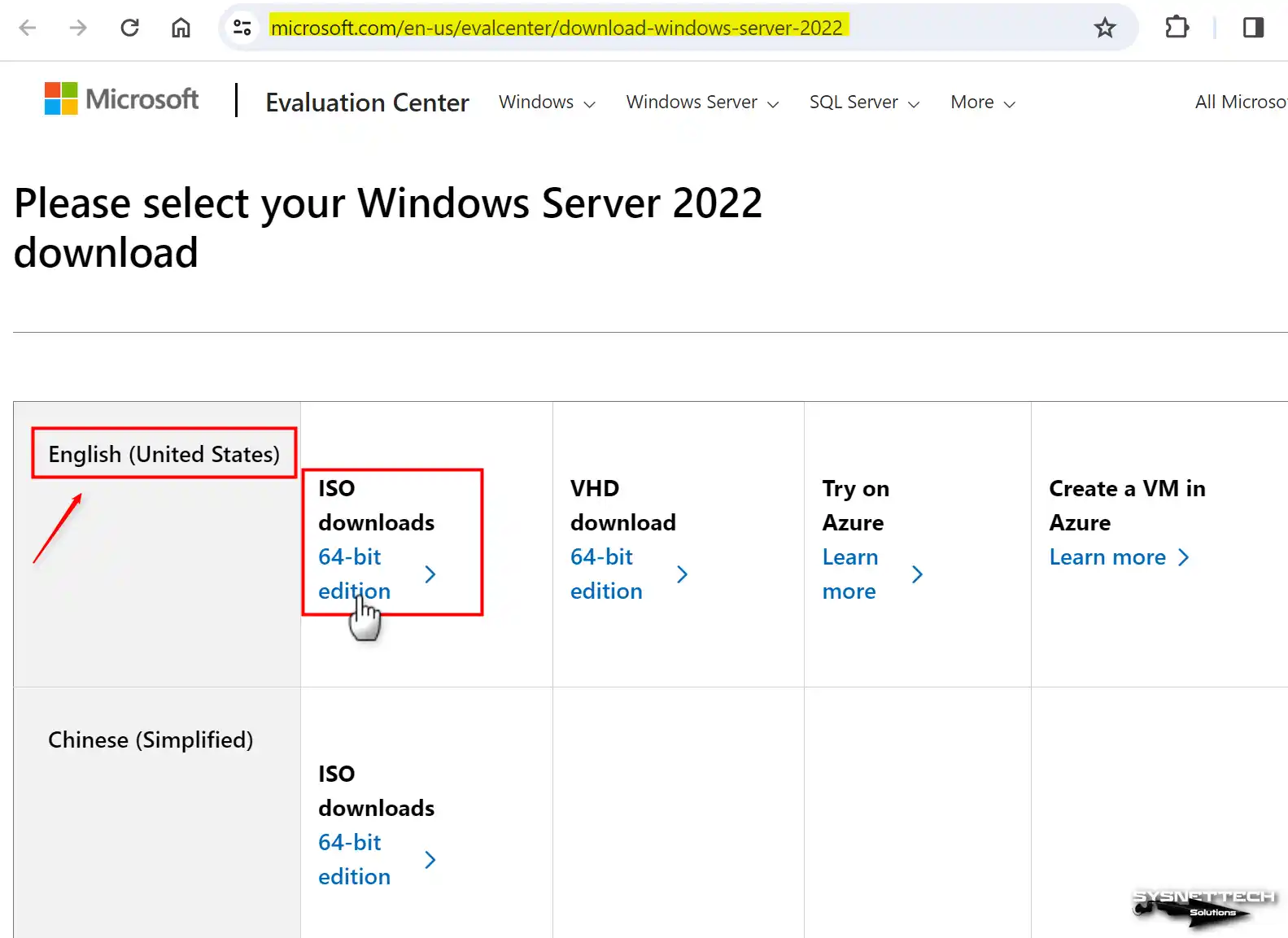
Step 3
When you click the download link, you’ll get the accurate and trial version of the ISO from Microsoft. The file can be high-sized, so it may take a while, depending on how fast your internet is.
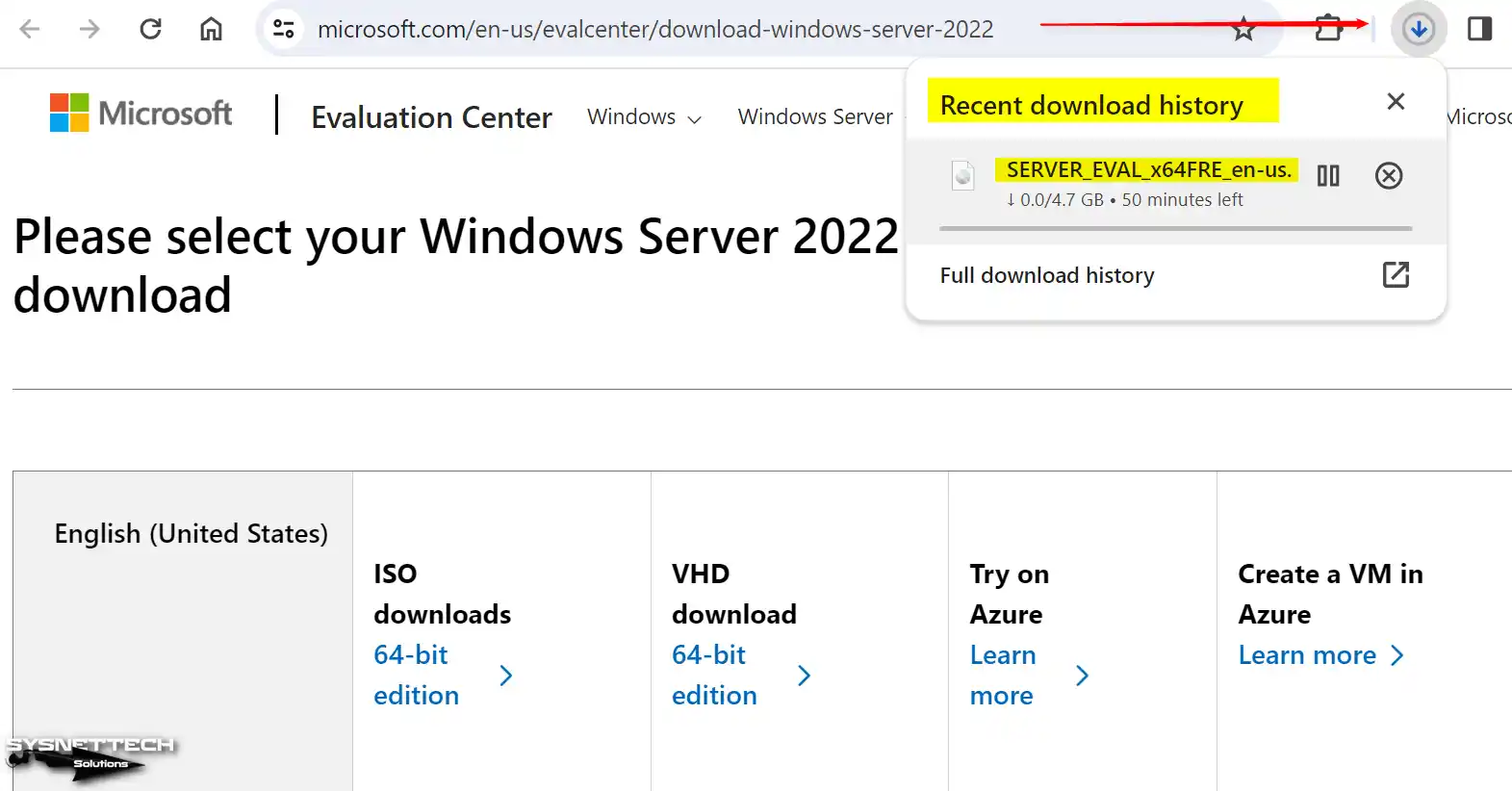
Step 4
Once you have obtained the ISO file, you will have saved it to your computer. As a result, you can now install this operating system on a system that you own.
However, as I mentioned before, you’ll need a USB flash drive or a DVD. Specifically, you can use Rufus to write this file on your flash drive.
Video
You can use VMware Workstation to install the newest Server on your PC. Moreover, you can watch the video or read our article to learn how. And remember to subscribe to our YouTube channel for updates on setting up new host versions!
Windows Server 2025 ISO Download
We have good news! Microsoft added the 2025 version to its family. But, of course, it’s just the Insider Preview Edition for now.
You can test the Server 2025 platform in your virtual environment or on your host. Here are the steps to obtain the disk image copy:
- First of all, you must be a member of the Microsoft Insider program. You will see such a warning when you visit the website. Now, go to the Windows Insider Preview Downloads page and sign up.
- When you register and go to the page again, this time scroll down the relevant page a little. Then, you will see “Previews” in the middle. From here, view the available options and select “VNext Preview ISO (Canary) – Build 26040”.
- Then, the “Select Language” screen will greet you. Here, select your current language or the general one, “English.” If everything is OK, click Confirm.
- After confirming, the website will direct you to the vNext LTSC Preview page. Now, click Download Now to download Server 2025 ISO.
Frequently Asked Questions About Windows Server (FAQ)
- How can I download Windows Server 2016, 2019, or 2022?
- Can I upgrade the current version to a newer one?
- Can I use Windows Server for personal use?
- How often does Microsoft release updates for this system?
Conclusion
To wrap it up, Windows Server 2016, 2019, and 2022 are ideal for business. They’re robust operating systems that give you the best experience and security. Additionally, with their unique features, you can trust that your business is in good hands. You can easily download it by following the steps in our guide.