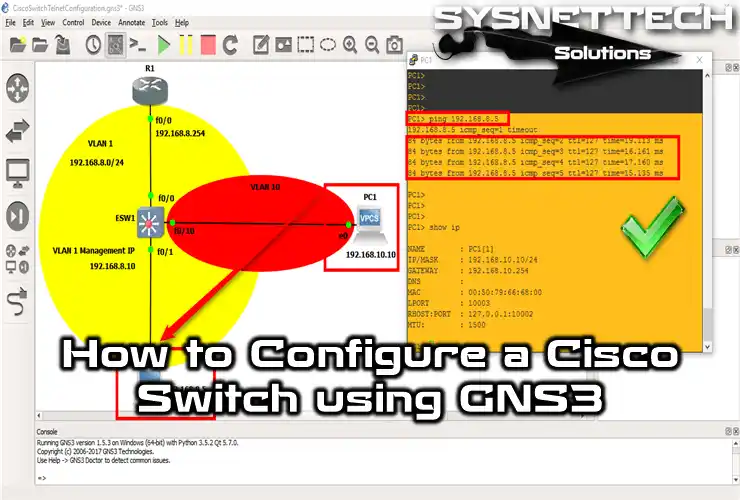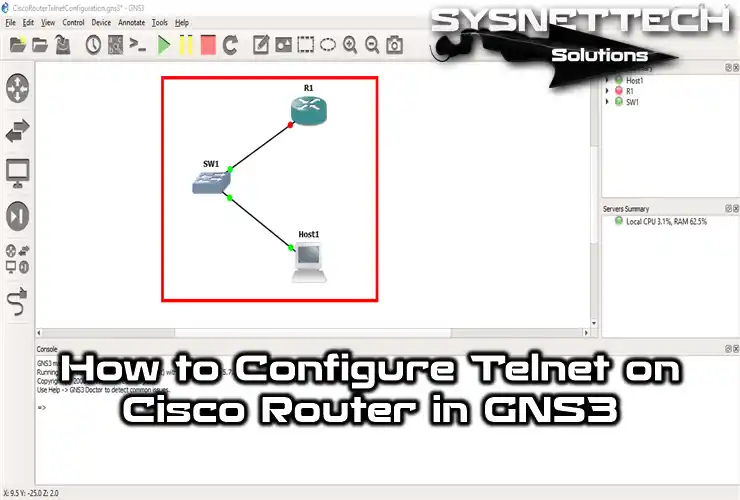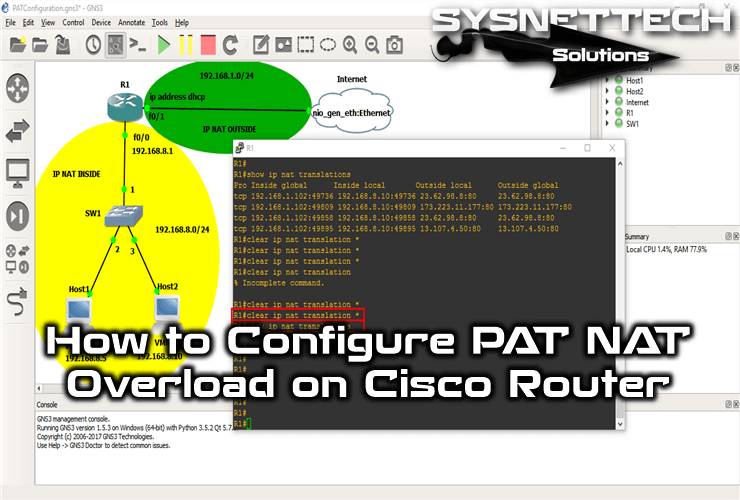Before you add Cisco routers to the network, you perform some basic settings when setting up for the first time and for example, assigning an IP address or creating a new user.
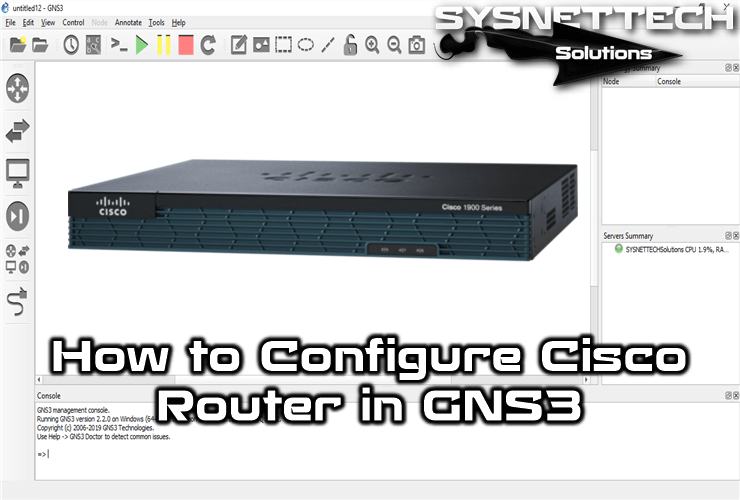
How to Configure a Cisco Router Basically
If you are running the Cisco Router for the first time, you will be presented with an automatic setup screen. You can also configure your device as a base with this automatic installation.
However, instead of using an automatic setup wizard, it is more convenient to configure your device with the CLI command prompt.
In addition, you can use SDM to configure a Router for the first time.
Basic Cisco Commands
Follow the steps below to configure the Cisco Router.
Step 1: Changing the Cisco Router Name
You can change the name of your router for the first step. To do this, you can use the Hostname command in your device’s config mode.
R1# configure terminal
R1(config)#hostname ISTANBUL
ISTANBUL(config)#exit
ISTANBUL#
Step 2: Assigning an IP Address to the Router’s Interface
It is simple and easy to assign an IP address to the Interfaces of your Cisco network devices and turn on the corresponding port. In short, you can use the ip address (address) (subnet mask) command in config mode of the interface you configure.
Then, use the no shutdown command to make the port available.
No shutdown command opens the closed interface. If you want to close the interface, you should only use the shutdown command.
ISTANBUL#conf t
ISTANBUL(config)#interface fastethernet 0/0
ISTANBUL(config-if)#ip address 192.168.8.1 255.255.255.0
ISTANBUL(config-if)#no shutdown
ISTANBUL(config-if)#exit
ISTANBUL(config)#exit
ISTANBUL#
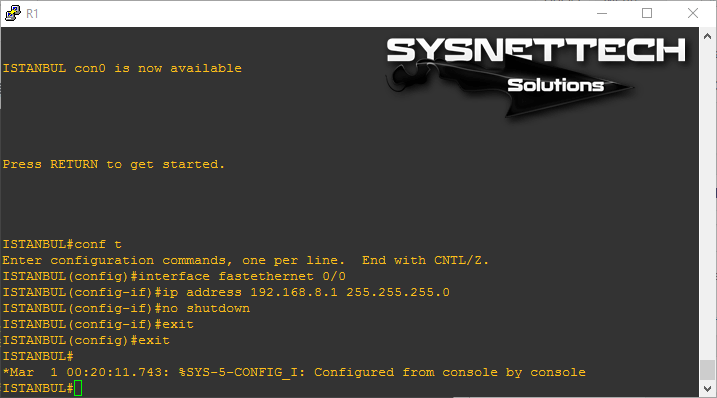
Step 3: Configuring Enable Password
You must set the Enable password to restrict or prevent unauthorized access to your router.
Enable Password sets a password when you switch to the Privileged Execute Mode at the router’s CLI command prompt.
You can use the enable password “password” command to set a password for the Cisco Router.
ISTANBUL#conf t
ISTANBUL(config)#enable password cisco123
ISTANBUL(config)#exit
ISTANBUL#disable
ISTANBUL>enable
Password:
ISTANBUL#
Remember to share the password you have created with only those authorized to configure the network.
When you look at the image below, you may see that a password is requested when you switch from user execute mode to privileged mode.
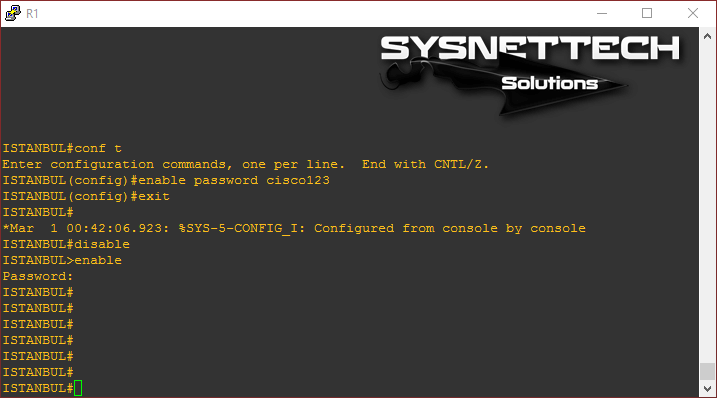
When you run the show running-config command on your router, you can see from the following image that the enabled password you created is visible.
Because passwords created with Enable Password are sent as cleartext, you can see the password in the show running-config. To prevent this, you must encrypt the password.
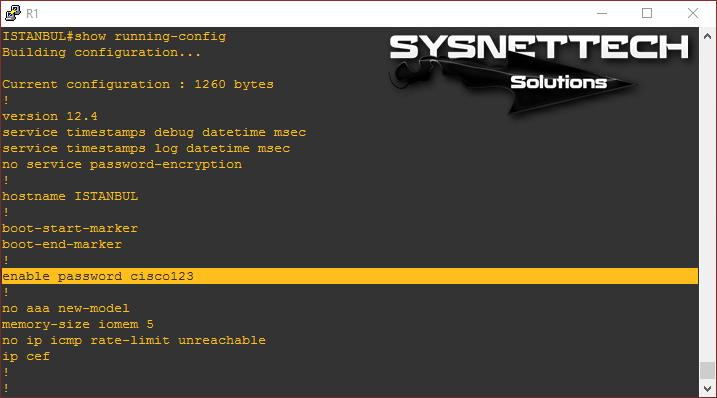
Step 4: Configuring Enable Secret
You must use the Enable Secret command in the router’s config mode to encrypt the enable password that appears in the running config.
If you allow it on your router, your Enable Password will be disabled!
ISTANBUL#
ISTANBUL#conf t
ISTANBUL(config)#enable secret cisco123456
ISTANBUL(config)#end
ISTANBUL#disable
ISTANBUL>enable
Password: ⇒ Burada cisco123 parolası denendi ve başarılı olmadı.
Password: ⇒ Burada cisco123456 parolası denendi ve başarılı olarak giriş yapıldı.
ISTANBUL#
You can use the following command in the CLI to disable the enable password command.
ISTANBUL(config)#no enable password
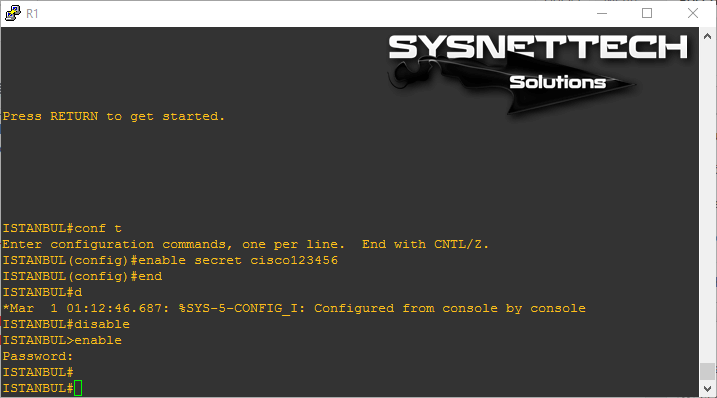
You will see that your password was encrypted, as shown in the image below, where you will review the configuration of your Cisco Router again.
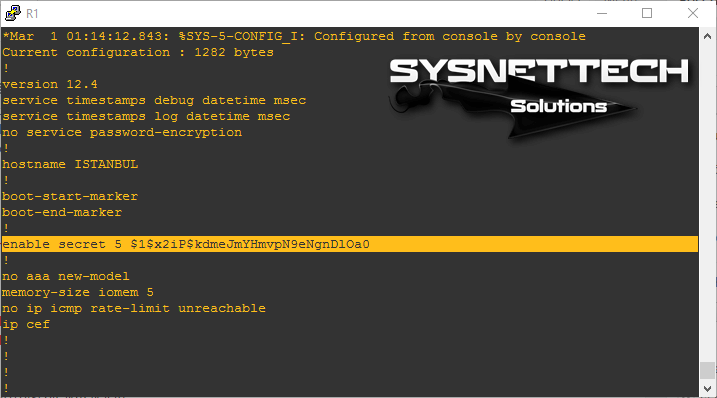
Step 5: Viewing a Message for Unauthorized Contacts
When an unauthorized user attempts to access your router, you can show the user a message.
This message informs the user that it is unauthorized access and does not interfere with any settings on the router.
In the Cisco Router, an unauthorized access message is generated with the banner motd # command. The # character you see in the command is used to indicate the beginning and end of the message.
ISTANBUL#conf t
ISTANBUL(config)#banner motd # ⇒ After you enter #, press Enter.
Enter TEXT message. End with the character '#'.
***********************************************************************
***** WARNING ! ***** Unauthorized Access Prohibited ! *********
***********************************************************************#
ISTANBUL(config)#exit
ISTANBUL#
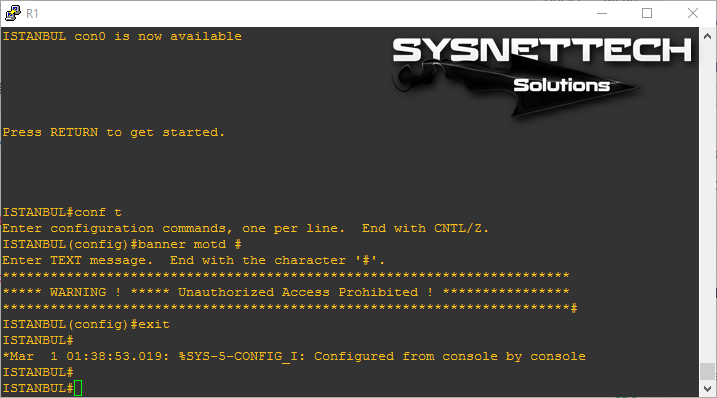
After creating the banner message, when you switch to the start screen with the exit command on the router interface, you will see a message like the one shown below.

Step 6: Closing CLI Notifications on the Cisco Router
Notifications will occur at the CLI prompt for actions you perform when configuring your Cisco Router. Sometimes, you may need to turn off CLI notifications, as this may confuse you.
These notifications from the Cisco router confuse when making adjustments. These notifications do not affect the commands. It only causes complexity.
For example, when you close and open the FastEthernet interface, you will see a notification, as shown in the image below.
You can use the logging synchronous command in global configuration mode to turn off these notifications on the Cisco Router.
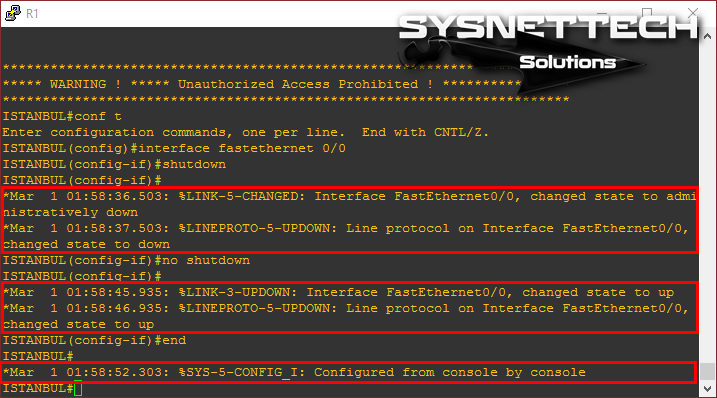
Step 7: Turn off Domain Lookup on the Cisco Router
When you implement an invalid command on your router that may cause DNS resolution, you may not be able to operate on your router for a while.
If you have a DNS server on your network and you have set up your router, this will not be a problem.
However, if there is no DNS server in the network environment, you can turn it off by using the no ip domain-lookup command in config mode.
ISTANBUL#conf t
ISTANBUL(config)#no ip domain-lookup
ISTANBUL(config)#end
ISTANBUL#
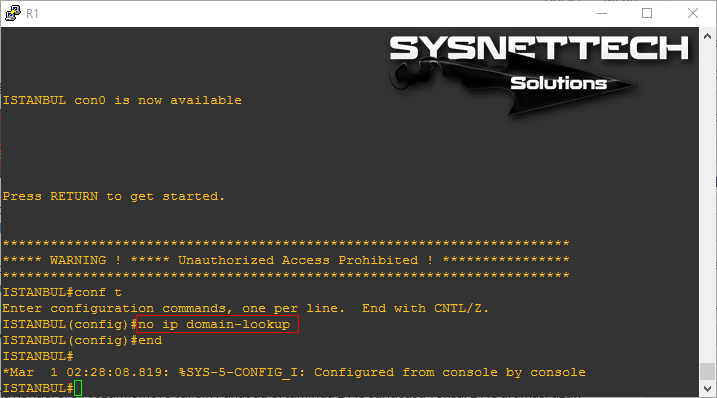
Step 8: Configuring the Router’s Console Interface
Before you can add your Cisco Router to your network, you must access your device through the Console connection to make settings for the first time.
A Rollover Cable is used to connect to the Cisco Router. One end of the rollover cable has an RJ-45 connection, and the other end has a DB-9 connection.
Rollover cable;

With this cable, you can access the Cisco Router for the initial configuration.
The RJ45 plugs into the console’s Console output. The DB9 connects to the serial port on the back panel of desktop computers. There are 2 types of DB-9 cable called male and female.
Rollover cable converters are also available. For example, you can convert the DB-9 to a USB port and connect your laptop to a console.
Use the following commands to set up a password when connecting to your router’s console port.
ISTANBUL#conf t
ISTANBUL(config)#line console 0
ISTANBUL(config-line)#password cisco123
ISTANBUL(config-line)#login
ISTANBUL(config-line)#exit
ISTANBUL(config)#exit
ISTANBUL#
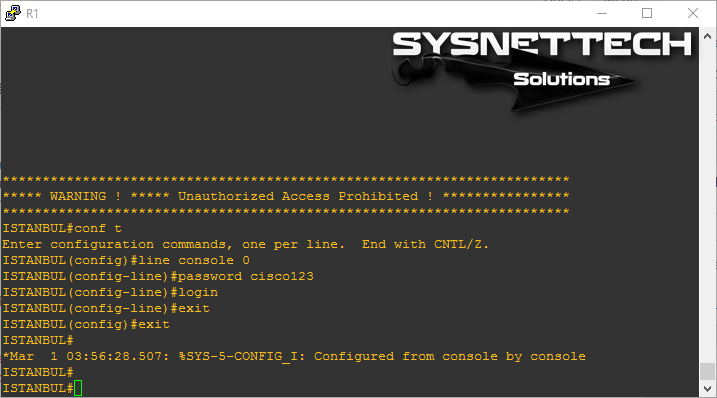
When you connect to the Cisco Router again through the console, you will first need to enter a password.
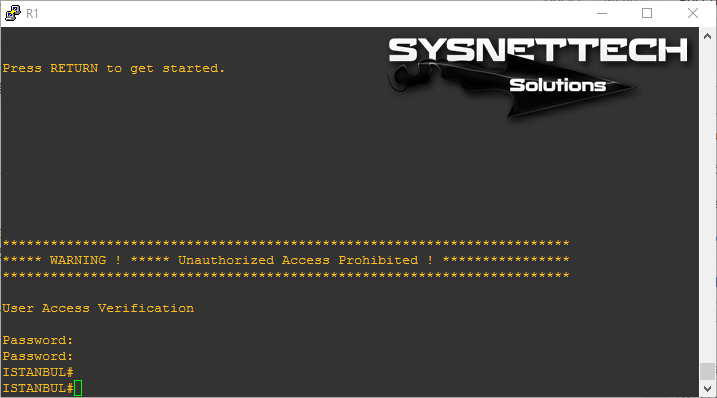
Step 9: Configuring Telnet
After you connect your router using a console cable, you must enable Telnet or SSH to manage your device from a local or remote network.
You must use the line vty 0 4 command in global configuration mode to provide management with the Telnet protocol.
ISTANBUL#
ISTANBUL#conf t
ISTANBUL(config)#line vty 0 4
ISTANBUL(config-line)#password cisco321
ISTANBUL(config-line)#login
ISTANBUL(config-line)#exit
ISTANBUL(config)#exit
ISTANBUL#
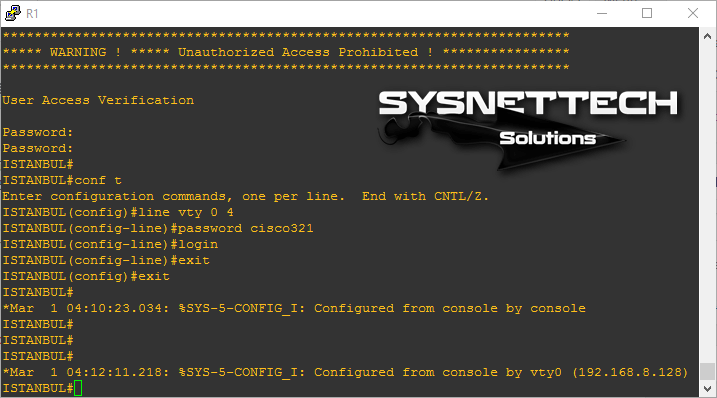
To access the Cisco Router via Telnet from any computer on the network using the Putty program, type the IP address of the interface and check Telnet in the “Connection Type:” section. Then click Open to connect.
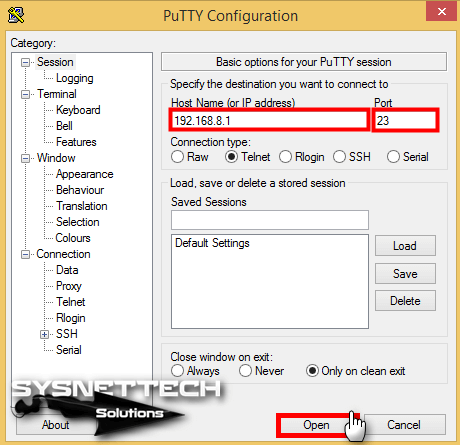
When you access the router via Telnet, you may see a message about unauthorized access in the following image.
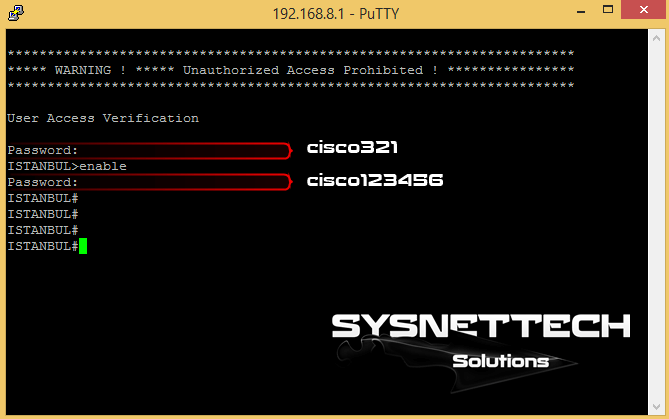
After connecting with Telnet, you will see a notification on the router.
ISTANBUL#
*Mar 1 04:12:11.218: %SYS-5-CONFIG_I: Configured from console by vty0 (192.168.8.128)
ISTANBUL#
Step 10: Encrypting Passwords
You can use the service password-encryption command in the Global Configuration Mode if you want to encrypt all the passwords that you have created on your router.
ISTANBUL#conf t
ISTANBUL(config)#service password-encryption
ISTANBUL(config)#end
ISTANBUL#
Before encrypting the passwords,
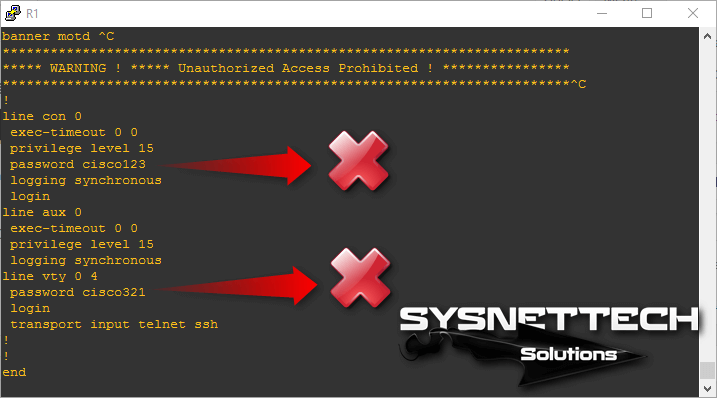
After encrypting the passwords,
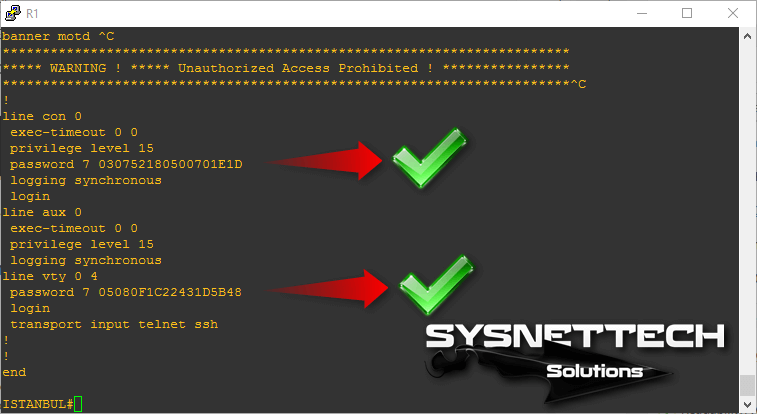
How to Setup Cisco Router ⇒ Video
You can watch the video below for the basic Cisco configuration and also subscribe to our YouTube channel to support us!
Conclusion
In this article, we have examined the basic settings of a Cisco Router using the Graphical Network simulator. Thanks for following us!