You can easily backup the IOS images of network devices such as Router and Switch to a TFTP server and restore it later.
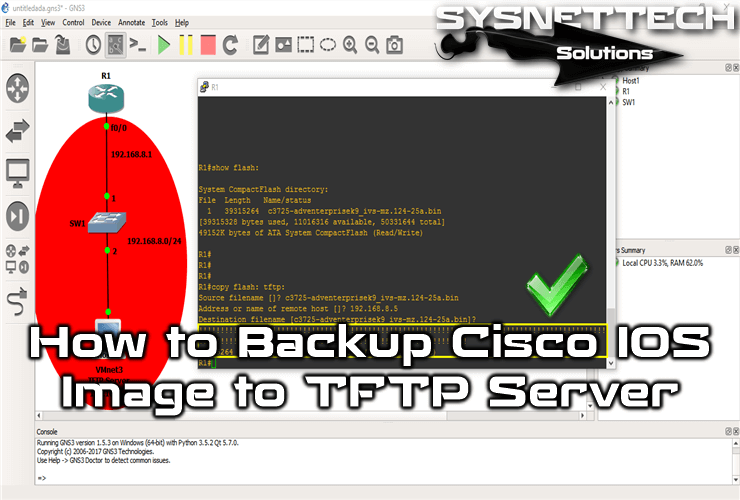
How to Backup and Restore Cisco Router IOS
In our previous article, we backed up the configuration files of Cisco’s Router, Switch devices to TFTP. In this article, we will copy the system files of network devices onto a TFTP server located on the network.
In this article, we will perform a backup on a more specific network using GNS3 and VMware virtual machines.
First, install TFTP Server and then configure VMnet settings according to the network topology you created. Then add the TFTP server to the topology.
How to Save the Router’s IOS Image to TFTP
For Cisco IOS backup, follow the steps below.
Step 1
First, open the GNS3 program and create a new project, then create a topology like in the image below.
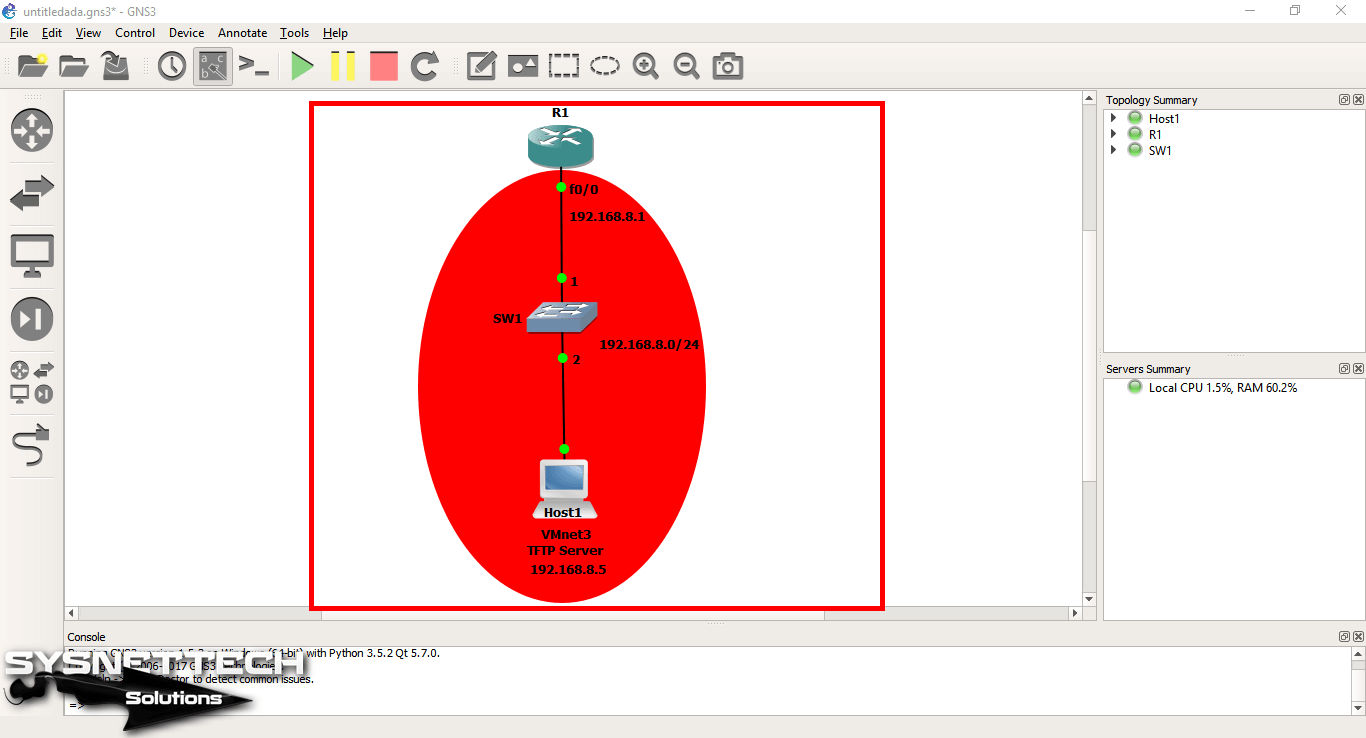
Step 2
Run your TFTP Server and verify that the service is running after starting SolarWinds.
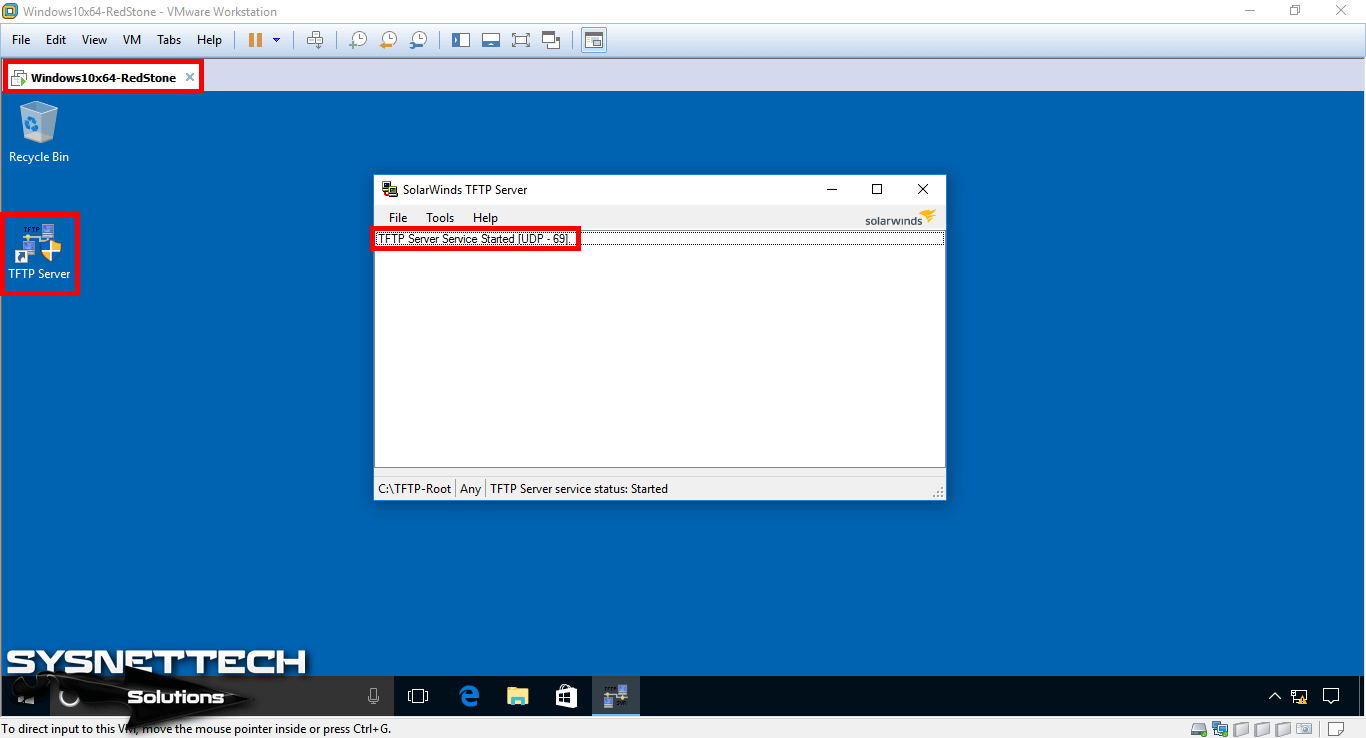
Step 3
Now, view the server’s C:\TFTP-Root folder and check that it is empty.
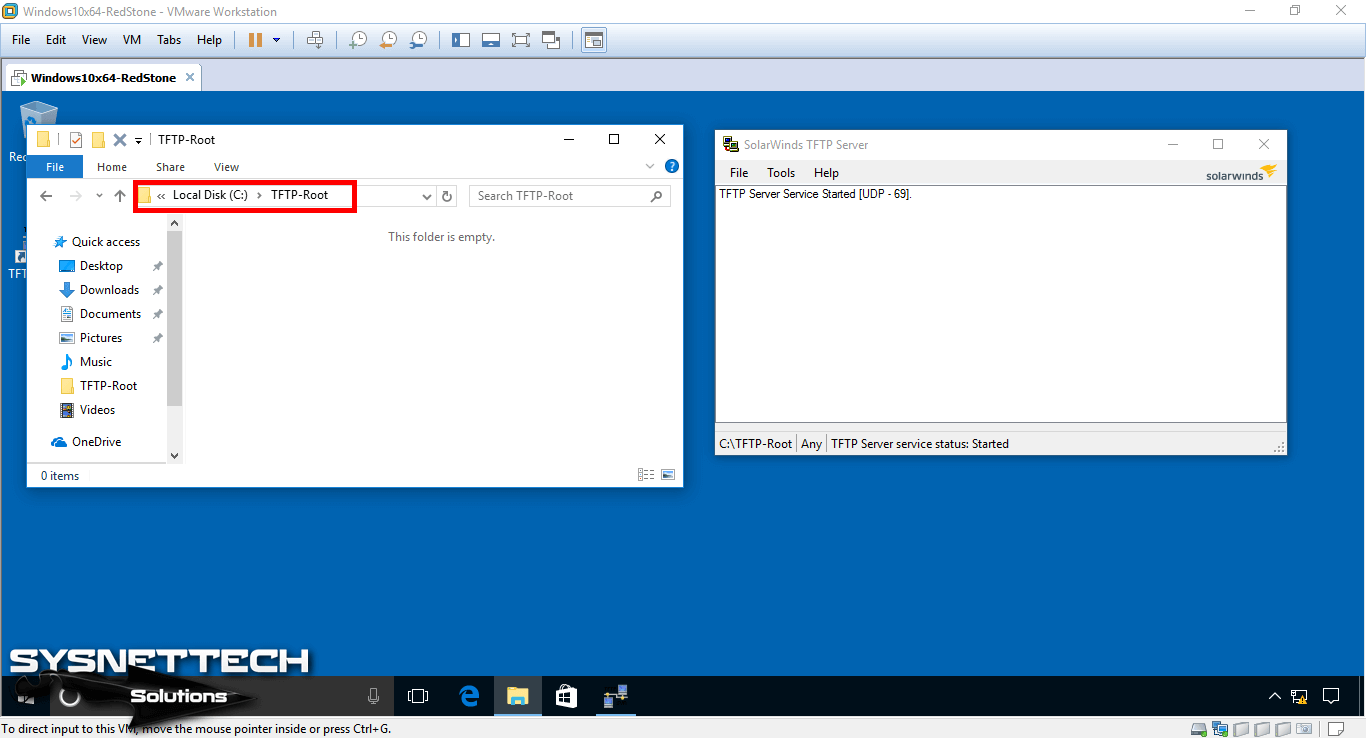
Step 4
Use the show flash: command on the Router to see if it has an image.
If there is no file or image file, you can copy the IOS image from TFTP to Router with the copy tftp: flash: command to test it.
R1# copy flash: tftp:
Source filename []? c3725-adventerprisek9_ivs-mz.124-25a.bin
Address or name of remote host []? 192.168.8.5
Destination filename ?
!!!!!!!!!!!!!!!!!!!!!!!!!!!!!!!!!!!!!!!!!!!!!!!!!!!!!!!!!!!!
39315264 bytes copied in 771.024 secs (50991 bytes/sec)
R1#
Source Filename ⇒ The name of the IOS image on the Cisco Router.
Address or Name of Remote Host ⇒ The name or IP address of the remote computer.
Destination Filename ⇒ Leave blank by default. It will be saved with the file name specified in [].

Step 5
After copying the IOS image to the server, you can review the log output on the Router.
!!!!!!!!!!!!!!!!!!!!!!!!!!!!!!!!!!!!!!!!!!!!!!!!!!!!!!!!!!!!!!!!!!!!!!!!
39315264 bytes copied in 771.024 secs (50991 bytes/sec)
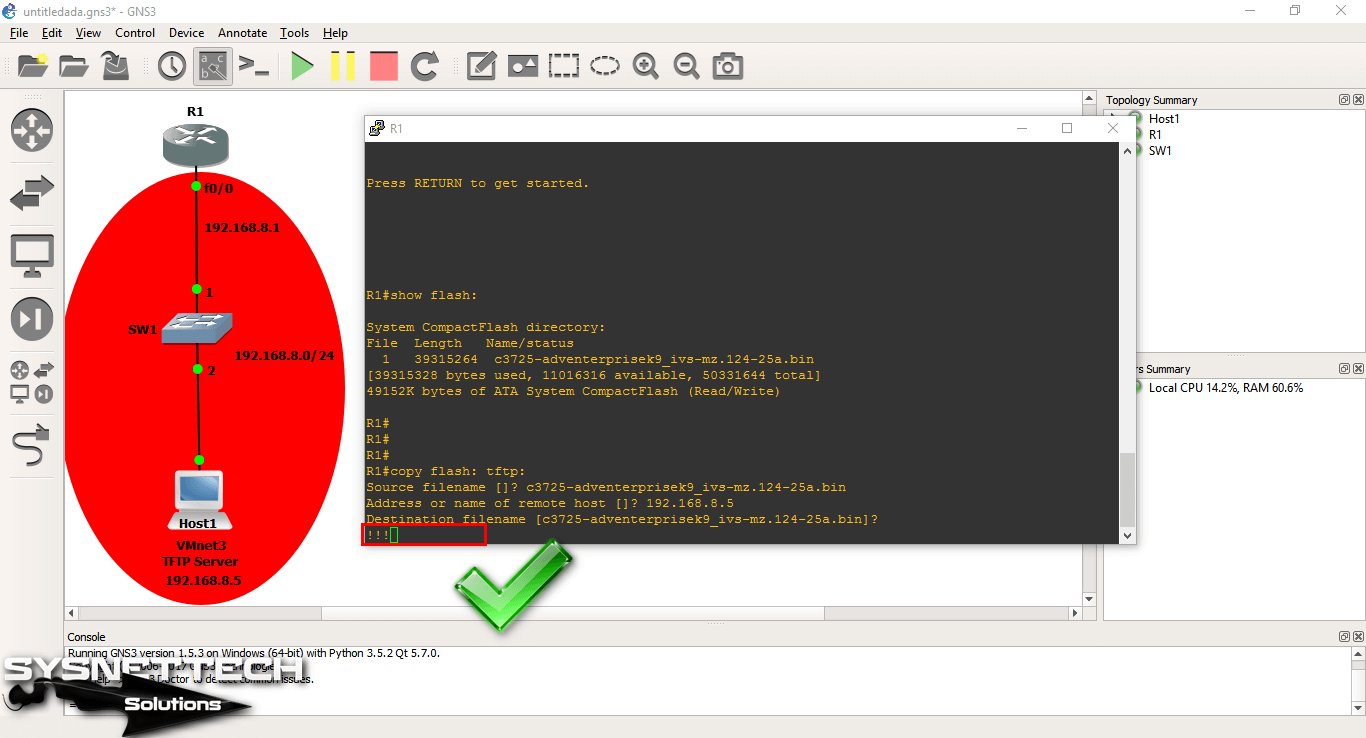
Step 6
You can view the image saved in the root folder of the TFTP server from the image below.
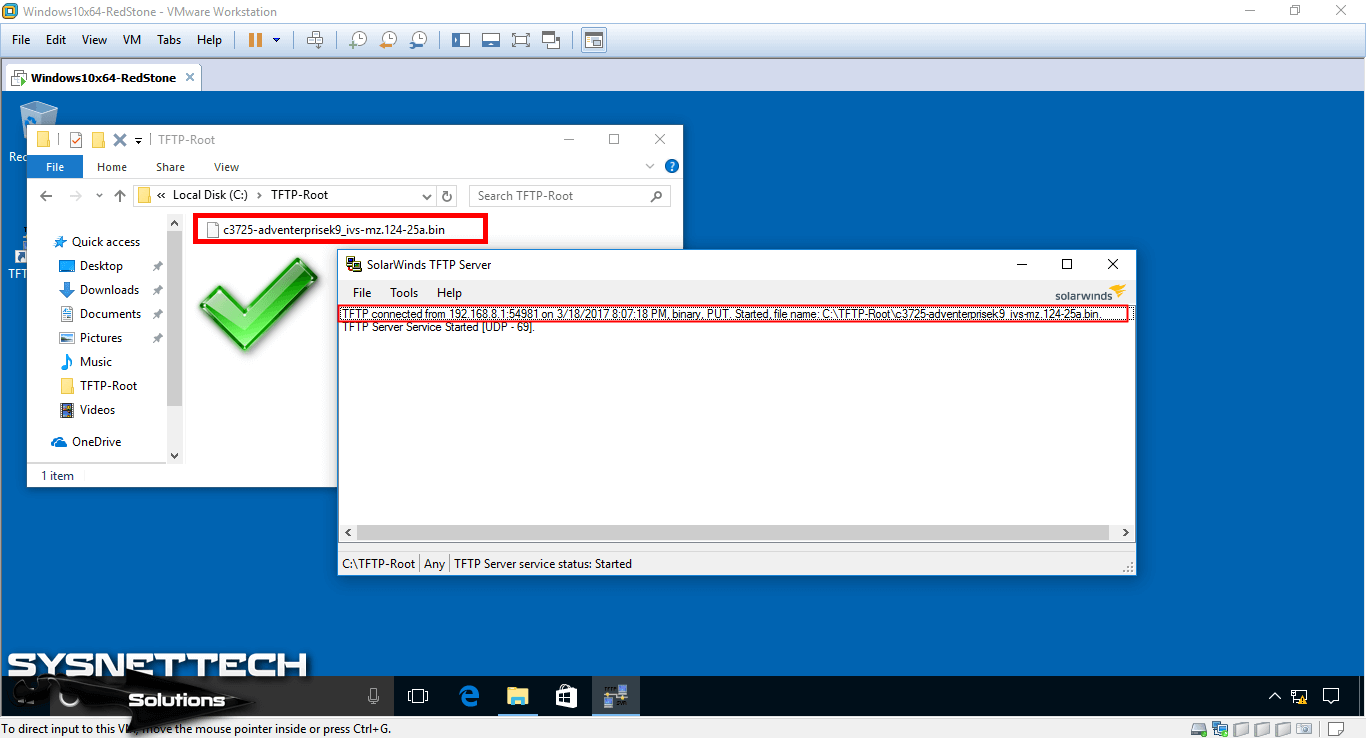
Step 7
You can see that the IOS image you are reviewing has been copied successfully.
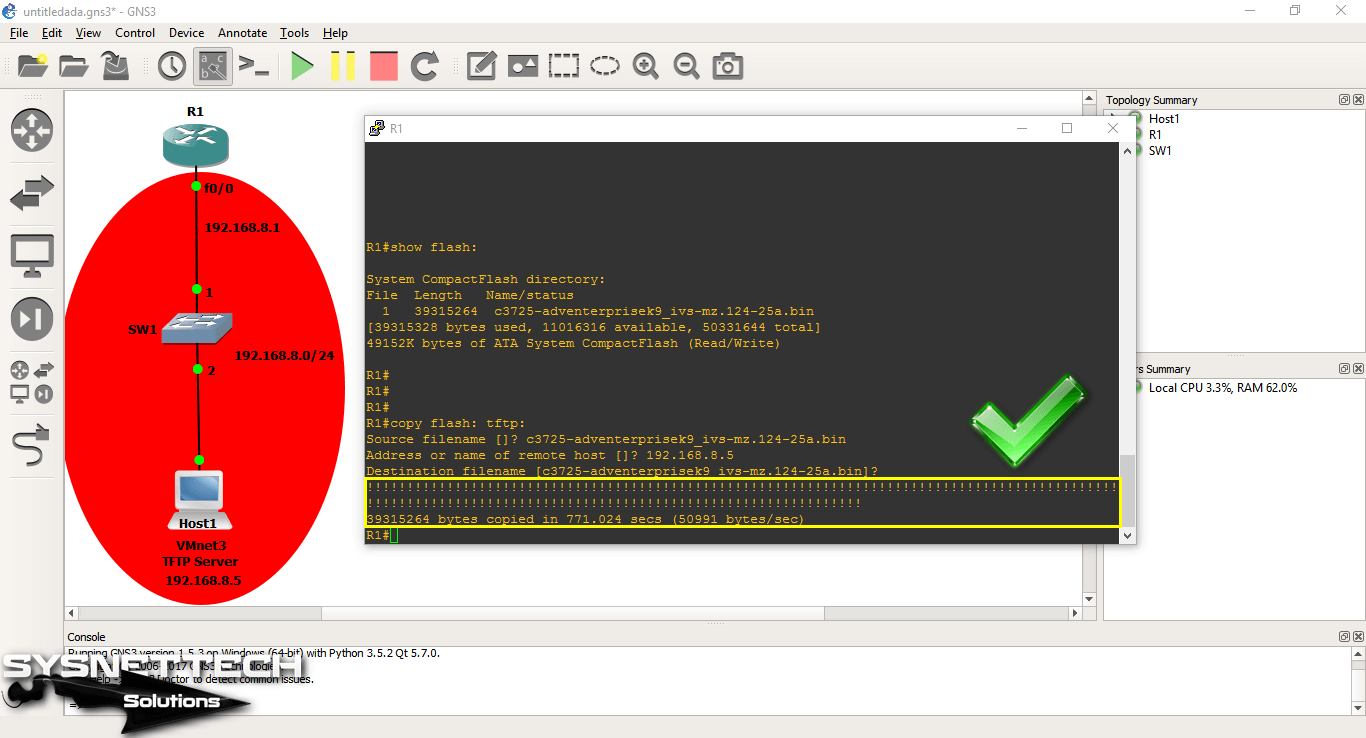
Show Commands
R1#show running-config
Building configuration...
Current configuration : 920 bytes
!
version 12.4
service timestamps debug datetime msec
service timestamps log datetime msec
no service password-encryption
!
hostname R1
!
boot-start-marker
boot-end-marker
!
!
no aaa new-model
memory-size iomem 5
no ip icmp rate-limit unreachable
ip cef
!
!
no ip domain lookup
ip auth-proxy max-nodata-conns 3
ip admission max-nodata-conns 3
!
!
!
!
ip tcp synwait-time 5
!
!
!
interface FastEthernet0/0
ip address 192.168.8.1 255.255.255.0
duplex auto
speed auto
!
interface FastEthernet0/1
no ip address
shutdown
duplex auto
speed auto
!
ip forward-protocol nd
!
!
no ip http server
no ip http secure-server
!
no cdp log mismatch duplex
!
!
!
control-plane
!
!
!
gatekeeper
shutdown
!
!
line con 0
exec-timeout 0 0
privilege level 15
logging synchronous
line aux 0
exec-timeout 0 0
privilege level 15
logging synchronous
line vty 0 4
login
!
!
end
R1#
R1#show flash:
System CompactFlash directory:
File Length Name/status
1 39315264 c3725-adventerprisek9_ivs-mz.124-25a.bin
49152K bytes of ATA System CompactFlash (Read/Write)
R1#copy flash: tftp: Source filename []? c3725-adventerprisek9_ivs-mz.124-25a.bin Address or name of remote host []? 192.168.8.5 Destination filename ? !!!!!!!!!!!!!!!!!!!!!!!!!!!!!!!!!!!!!!!!!!!!!!!!!!!!!!!!!!!!!!!!!!!!!!!!!!!!!!!!!!!!! !!!!!!!!!!!!!!!!!!!!!!!!!!!!!!!!!!!!!!!!!!!!!!!!!!!!!!!!!!!!!!!!!!!!!!! 39315264 bytes copied in 771.024 secs (50991 bytes/sec) R1#R1#show flash: detailed System CompactFlash directory: File Length Name/status addr fcksum ccksum 1 39315264 c3725-adventerprisek9_ivs-mz.124-25a.bin 0x40 0xA7A1 0xA7A1 49152K bytes of ATA System CompactFlash (Read/Write)
R1#show flash: summary
Partition Size Used Free Bank-Size State Copy Mode
1 49151K 38393K 10758K 0K Read/Write Direct
49152K bytes of ATA System CompactFlash (Read/Write)
IOS Backup and Restore ⇒ Video
You can watch the video below for backup and restore of the router system file and also subscribe to our YouTube channel to support us!
Final Word
In this article, we have examined how to back up and restore IOS files of network devices to a server. Thanks for following us!
Related Articles
♦ GNS3 L2 Switch
♦ GNS3 L3 Switch
♦ GNS3 VPCS
♦ Switch Configuration
♦ Running GNS3 in Ubuntu


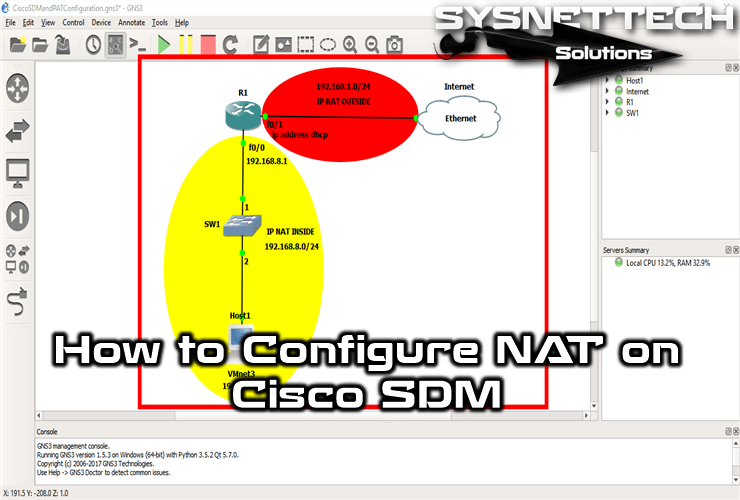
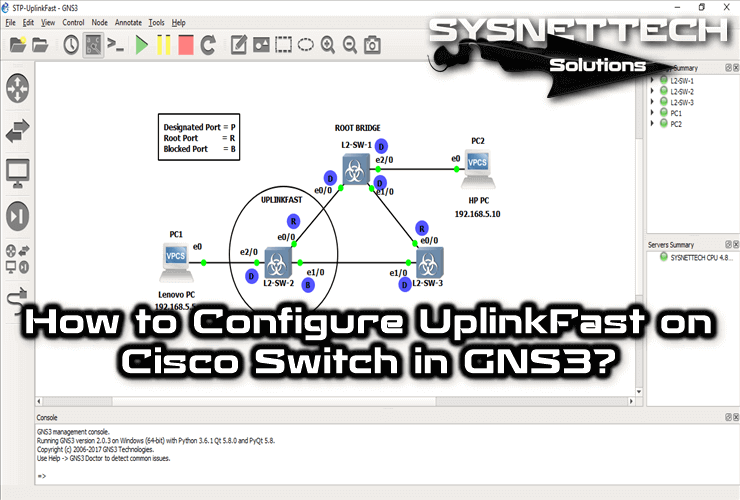
I want to install ASA. Which version of ASA & Gns3 is suitabl.