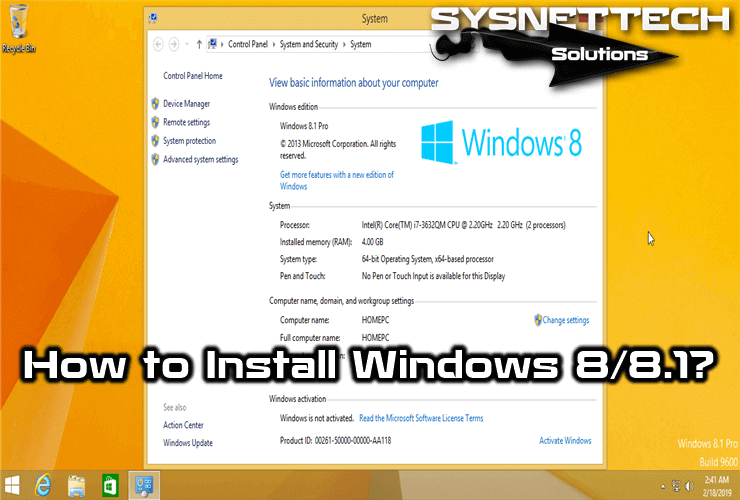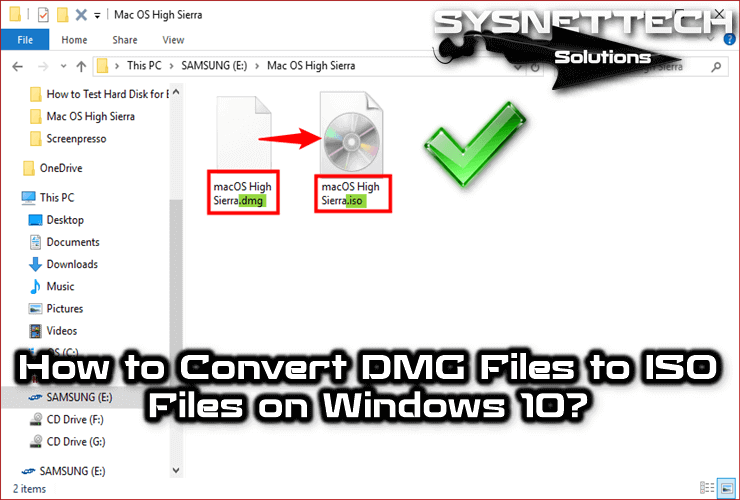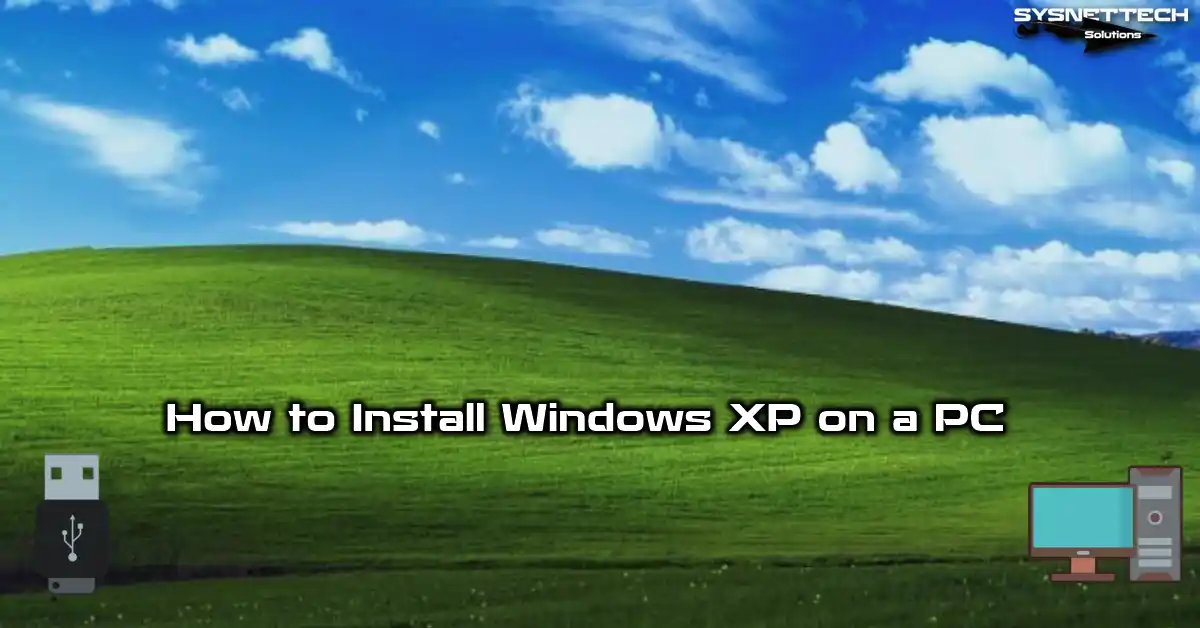If you try to access a website and cannot access the site due to DNS server IP address changes, you must clear your DNS cache.

How to Clear the DNS Cache on a Laptop/Desktop Computer
The first time you visit a website, the domain name of the website automatically converts to an IP address by DNS servers. If you try to access a particular website you’ve previously visited, the IP address of that website will decode from the local DNS cache.
For example, if a website you are trying to connect to does not respond to your DNS server, the old IP address of the website you are trying to access may be stored in your cache. Therefore, you need to flush DNS on your operating system.
After clearing the cache, you can open the CMD prompt on Windows 7, 8, 8.1, or 10, and Ping the website to test the connection.
On Windows XP, 7, 8, 8.1, and 10, the cache cleanup process is the same. After clearing your computer’s DNS cache, the IP address table of the websites will refresh when you try to connect to the website again.
How to Flush DNS Cache on Windows 10
Flushing or resetting the DNS cache is a fairly easy process. To do this, follow the steps below.
Step 1
On your computer, first press the Windows Key + R together and turn on Run.

Step 2
ype CMD (Command Prompt) in the Run window and click the OK button

Step 3
After opening the CMD command prompt, perform the ipconfig /flushdns command to flush the DNS cache.
ipconfig /flushdns

Before the steps to clear DNS cache, type at the CMD prompt and press Enter. You will appear the entries in here. You can clear the records here with the ipconfig /flushdns command.
Step 4
After you perform the required command, you will see the message Successfully flushed the DNS Resolver Cache in the following window.
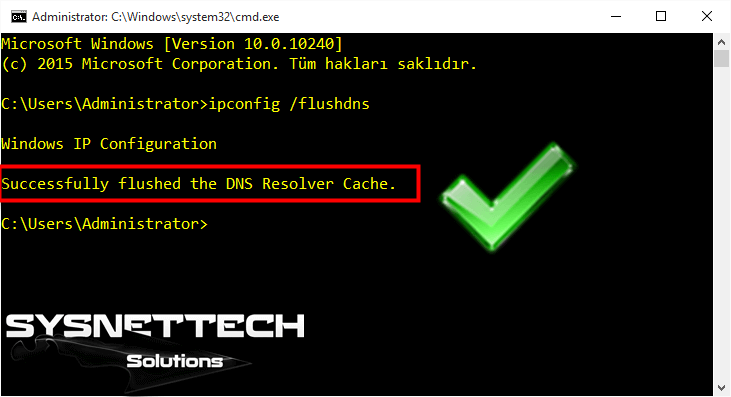
DNS Cache Bat File
Another easy way to clear the DNS cache is to use a ready-made bat file. You can download this file by clicking the button below.
Video
Final Word
In this article, we have examined step by step how to troubleshoot the DNS server not responding error that you encounter while doing research on the Internet. It is a good idea to occasionally clear the DNS Cache of your Desktop or Laptop. Thanks for following us!
Related Articles
♦ How to Use Experience Index
♦ How to Install Net Framework
♦ What is RamDisk?
♦ How to Change Display Language in Windows 10
♦ How to Learn Wireless Password on Windows 10